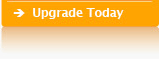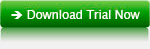What’s new ?
| What’s new in version 11 |  |
| New Database Support |
Support for SQL Server 2016 and 2017 has been added
| Temporal Tables |
The Entity attribute “Is Temporal” allows to set a table as temporal. When checking this attribute, the associated system period columns can be automatically created. You can set in the “Temporal History Name” Attribute the desired name for the history table. When browsing the physical data of a Temporal table, the data of the associated Temporal History will be displayed in the child browser.
| Virtual Model Domains |
A domain defined in a model can be set as a “Database Domain” in which case it will be synchronized with the database. If the “Database Domain” attribute is unchecked, the domain will be used only in the model and no synchronization with the database will occur.
| Instead of Triggers on Views |
Instead of Triggers can be defined for views. To access them, click the “Triggers” button in the Edit View dialog. They can also be accessed in the “Instead of Triggers” Tab of the Data Dictionary Browser.
| Spatial indexes |
When an index includes Geography or Geometry columns it will be automatically created as a spatial index. Also, in the Index Browsers you can set the “Spatial Index Parameters” in a new attribute.
| Include columns in indexes |
In the Index Browsers you can set the “Included Columns” in a new attribute.
| Export selected metadata to CSV |
In a Browser displaying Metadata you can check multiple lines, then right click a row and in the menu that appears select “Export Selected Lines”. After setting the name of the export file, a dialog will appear allowing you to select the attributes of the lines which will be exported.
| Add tables to current diagram via TCL Script |
You can add Entities into the current diagram based on their Attributes. From the main Xcase menu select Code, Custom Scripts and Reports. You can customize the Template of the Job named “Add Entities to the Current Diagram”.
| Set Default color for Entity and Views in Diagrams |
In the Entity and View bowsers and Inspectors the “Default Color” Attribute allows you to set a Color for the Entity or View. This will color will be set as the default color in all the diagrams where the object appears.
| Disable FK display for selected Entities |
When an Entity is a parent of many other Entities and you which to disable in the children the display of the Foreign Keys originating in that parent Entity, the new Entity Attribute “Do Not Display FK in Children” allows you to do so.
| Display Virtual Column Definition in Diagram |
A new setting has been added to the “Display Settings” Dialog and in the Display Tab of the “Settings” Dialog to allow display the virtual column definitions in the diagrams.
| New Entities browser |
A new Entities Browser has been added. This Browser displays the Entities of the model and in the bottom sections, in multiple dedicated tabs, the related information such as Fields, Indexes, Constraints…
| What’s new in version 10.1 |  |
| Generate quality test Databases |
Xcase Pro makes it possible to generate quality test databases. The source of the data can be set to a wide variety of options (Existing Database, PC File, List of values, Synthetic Data…). Xcase uses the relationships defined in the model in order to generate coherent, yet compact and comprehensive databases where sensitive data can be obfuscated.
This feature is currently available for SQL Server, Interbase Dialect 3, Firebird Dialect 3 and MySQL 5.
This feature is currently available for SQL Server, Interbase Dialect 3, Firebird Dialect 3 and MySQL 5.
| Support for SQL Server |
Support for SQL Server 2014 has been added.
| Domain Usage |
It is now possible to display for each domain the columns using it and to assign columns to a different domain. From the Xcase main menu, select Dictionary, Domain usage. The Domains Usage browser displays a parent-child window. The top pan displays the domains defined in the model and the bottom pan displays the fields using the selected domain in the top pan. When modifying a domain attribute, Xcase will propose to cascade the modification into the fields using it. You can also modify the domain of a field in the bottom pan. If multiple fields have been selected, Xcase will ask whether the new domain assignment should be done for all the selected fields.
| Edit the physical data of a table using a View |
It is now possible to edit the physical data of a table using a View.
If the View involves more than one Table, only one Table can be updated.
To set which table can be updated, right click a View and select Edit. This will produce the View Diagram. In the View Diagram, right click an empty space and from the menu select ‘Set Updatable Table’. By default the first table added to the view is set as updatable. Note that for this to work, the view must contain all the columns defining a Unique Key for the Updatable Table (Primary, Alternate (Unique Constraint) or Unique Index).
| Display Parents in Physical Data |
When displaying the Physical Data of a Table, a Window with up to 3 sections is now displayed. In the middle, section the data of the main table is displayed. If relationships outgoing from the main table exist, the bottom section will display the data of the children tables in multiple tabs. If relationships incoming into the main table exist, the top section will display the data of the parent tables in multiple tabs.
| What’s new in version 10 |  |
| Support for SQL Server 2012 and Azur |
Support for SQL Server 2012 and SQL Server Azure has been added
| Revolutionary New View Design Interface |
The interface for the creation of Views has been completely revised. Relationship paths can now be defined using a Graphical User Interface. Paths can now be defined between views not just between tables.
Watch the demo 

| Diagram Clustering |
When a diagram has many tables, you can now automatically decompose it in multiple embedded diagrams. Each embedded diagram contains a cluster of closely related objects. To do this, select Diagram Cluster from the main menu.
| Enhanced code editor |
In all the widows displaying code (views, procedures, triggers) typing Ctrl+Space will bring the data dictionary dialog allowing you to select an object and insert its name. In addition, when typing a dot following the name of an alias or a table, a list of its fields will be presented.
| Synchronization of a selected object |
You can now right click a table, view or procedure in the diagram or tree to synchronize the database object with model object.
| Adding objects to the Synchronization dialog |
A new button 'Select Objects' in the Synchronization dialog let you change the objects list to the synchronize, without needing to exit the dialog.
| Multiple line selection in the browsers |
You can now select multiple lines in the browsers (objects editors). When updating or deleting line, if there is more than one line selected , the operation , can be performed on all the selected lines. Selection is done by clicking or dragging the mouse on the right most columns on the browser.
| What’s new in version 9.1 |  |
| Display Schema/Owner (Enhancement) |
When a model includes objects from different schemas or owners, this can be displayed as a qualifier of the object in the display and in the tree. To set this for the current display, in the Display Settings dialog, check "Display Schema/Owner". To set the default behavior for newly created displays, select Options, Settings and in the Display Tab check "Display Schema/Owner".
| Alter Procedures (Enhancement) |
When a the code of a Stored Procedure in SQL Server 2008 is not the same in the model and in the database, Xcase now produces an Alter Procedure statement instead of dropping and creating the view. So now the current authorizations are preserved.
| Display non PK Parent (Enhancement) |
When selecting to display Keys, columns that are not PK but parents in a Relationship (AK, Unique Index) are now displayed.
| New Columns in Views (Fix) |
When a column is added to a table and a View is defined on the Table as "Select All", the new column now appears in the "Column Editor" list of columns.
| Drop Stored Procedures (Fix) |
The script produced to drop from the database Stored Procedures not found in the model has been corrected. It used to be empty.
| Dropping Objects not in Model (Fix) |
When Tables where not selected in the Sync dialog, and "Check objects not found in the model" was checked, Tables, Stored Procedures, Functions and Views not in the model where not displayed.
| Displaying Hidden Relationships (Fix) |
When displaying hidden relationships, the layout algorithm is executed if Automatic Layout is selected.
| Action Column Size (Fix) |
In the Sync dialog the size of the Action Column has been increased so that its content is fully displayed.
| What’s new in version 9.0 |  |
| Support for SQL Server 2008 |
Support for SQL Server 2008 has been added to Xcase Pro
| Support for PostgreSQL |
Support for PostgreSQL has been added to Xcase Pro
| Automatic Layout |
Xcase can automatically layout your diagrams using Orthogonal or Hierarchical layouts. You can also set that the display will be automatically arranged when you modify the contents of the display or add new objects.
Watch the demo 

| New Views Dialog |
The interface allowing to define or modify Views has been completely revised. A new combined dialog allows you to conveniently view and edit all the view attributes at the click of a button. In addition the generated SQL statement is now visualized in the dialog and is dynamically modified as you change view attributes.
Watch the demo 

| Naming Conventions |
You can now better control the naming conventions of the objects created in the model. The object names can be set using templates which can use all the attributes in the model.
Watch the demo 

| Modified Reverse Engineer Dialog |
When reverse engineering objects you can now select specific Entities, Views, Functions and Stored Procedures
Watch the demo 

| New display Tabs |
The currently open displays appear as Tabs on top of the display window
Watch the demo 

| New look for Reports |
The appearance of the reports produced by Xcase has been greatly enhanced
Watch the demo 

| Add Related Entities |
When you right click an Entity in a Diagram, you can now select "Add Related". This will add to the diagram all the parent and children of the selected entity.
Watch the demo 

| Sending a model via mail |
You can now send a model archive via e-mail
Watch the demo 

| Support for Xcs files |
Archived model (xcs files) are now associated to xcase.exe so double clicking an xcs file will open the model.
| Undo Adjustments |
All the graphic modifications to a display can be undone or redone.
| View Elements in Tree |
The elements of a View are now visible in the Tree
| Rename Model Dialog |
A new dialog allows you to rename a model.
| Enhanced Marquee Select |
When you marquee select a group of objects, in addition to being able to move them, you can now right click one of the selected objects and modify one of its properties such as its color, for example. You will then be asked whether the modification should be applied to all the selected objects or only to the current one.
| Print Multiple Displays |
File>Print>One Page Display, now produces a sub-menu allowing to print the Current Display, All the Open Displays of the Current Model or All the Displays of the Current Model.
| What’s new in version 8.1 |  |
| Support for Multi Attribute Form in the Browser Bottom Pan |
The bottom pan of a browser can now display Multiple Tabs (each displaying a single attribute) or a Multiple Attribute Form (similar to what existed in previous versions of Xcase). This can be set in the General Tab of the Settings dialog accessible from the Options menu.
To modify the layout of the Multiple Attribute Form, click the "Form Design" icon in the Browser tool bar. In design mode, you can move and resize attributes. In addition, right clicking an attribute or an empty space in the form will produce menus allowing the customization of the form.
To modify the layout of the Multiple Attribute Form, click the "Form Design" icon in the Browser tool bar. In design mode, you can move and resize attributes. In addition, right clicking an attribute or an empty space in the form will produce menus allowing the customization of the form.
| Disabling Gradients when Printing to Printer or PDF |
When printing diagrams to PDF using the Adobe PDF printer the produced PDF is incorrect. Using the CutePDF Writer (shareware edition available on the Net) fixes the problem. This can also happen when printing via some printers. You can now disable gradients when printing, by un-checking this option in the General Tab of the Settings Dialog accessible from the Options menu.
| Selecting "All in Diagram" when Synchronizing DB to Model |
In the Sync dialog, when selecting embedded diagrams, the entities included in embedded diagrams are now also selected.
| Indicating that an unselected tab in the bottom pan browser has content |
When the bottom pan of a browser displays multiple tabs, the color of the tab now indicates if it has content.
| What’s new in version 8.0 |  |
| Redesigned Relational Integrity Logic |
When creating a New Model, the Model Settings Dialog allows defining the Referential Integrity Implementation. This determines the default Referential Integrity implementation at Model level, and can be overridden at relation level in the Referential Integrity dialog box, available from a right-click on a relation.
| Full support for Microsoft SQL Server 2005 |
Including: Schemas, Partitions, XML collections, XML Indexes, Index Included Columns, Description Extended Property, CLR Objects and much more.
| Full support for MySQL 5 |
Including: Views, Stored Procedures, Functions and Triggers.
| Redesigned Workspace |
The workspace has been completely redesigned in order to make it consistent with the XP look.
| Redesigned customizable and powerful XP style Toolbars |
The Toolbar has been redesigned in the XP style. It comprises the following groups of tools, File, Edit, Database, Model, Display, Zoom, Adjust, Shapes.
| New Main Menu Structure |
The Menus have been enhanced and re-organized into more logical units.
| New Multi-select Ability in the Synchronize and Merge Dialogs |
In the Sync and Merge Dialogs, it is now possible to select multiple discrepancies in the displayed list. It is then possible to apply an action to all the selected items at once.
| Redesigned Browsers & Inspectors |
All browsers and inspectors have now been logically regrouped in multi-tab specific Browsers, so that all the settings relevant to a given task can now be performed without having to go back and forth between menus and Browsers.
| Redesigned Physical Data Browser |
The Physical Data Browser has been completely redesigned. For each Parent Entity in the upper pane, it now shows all the Child Entities in a tabbed browser in the lower pane.
| Easier handling of the Message Log Window |
Clear and Show Messages accessible from the Window menu have now been regrouped into a single Message Log window.
| Redesigned Dialog boxes |
All the Dialogs have been redesigned in the XP style. Some Dialogs have been split in order to have a clearer view of the various actions and more logical groupings.
| Redesigned Xcase Help |
The Xcase Help System has undergone complete reshuffling. It now uses the compiled HTML Help format. Many screen shots and pictures have been added to make it more intuitive and efficient. The text has been revised to make it even more clear and concise.
| New Select Data Dictionary Object |
This new feature allows selecting Data Dictionary Objects Names in the Code Editor. If you are in the middle of typing an Entity or View name, or a qualified column name, pressing F3 will allow you to select it in the Dialog and it will be auto-completed.
| New Align feature |
The Align opens a dialog box that allows you to align all the selected Entities horizontally and vertically in addition, it includes a space equally function.
| New Dynamic Zoom |
The Dynamic Zoom Tool allows you to increase or decrease the zoom level of the display by clicking the left mouse button and dragging it on the workspace.
| New Fit to Program Window |
This function fits the current diagram to the Program Window. This is much more efficient than using the usual Maximize or Tile standard features, without their drawbacks.
| New Fit to Window |
This function re-sizes the entire Display to have it fit in the Display Window. If a Marquee is active when you click the Fit to Window button, it will apply to the Marquee rather than to the whole Display.
| New Hand Tool |
The Hand tool allows you to easily grab and move the display around to focus on the part you are interested in.
| New Hotkeys |
Hotkeys is a new feature allowing to execute common commands by pressing a single key.
| New Make not-null Bold |
This option of the Display tab in the Settings dialog allows you to emphasize fields that cannot be null by having them displayed in bold within the Entity.
| A New Diagram |
You can now create a new diagram based on the current one by right-clicking on an empty space and selecting the New Diagram option from the pop-up menu.
| New ODBC Setup |
Clicking the Synchronize Database with Model option, opens the Connect to ODBC Source, this now features a Setup button that opens the ODBC Data Source Administrator from within Xcase.
| Redesigned Reports |
The listings of the data dictionary objects in Model Reports have now a Comments column. In addition, if the descriptive name (title) of an object differs from the physical name (name), it will be displayed after the name.
| New Display Settings |
This option accessible from the View menu opens a dialog box that allow you to easily set modify the settings of the Display. The dialog can also be closed by clicking the Display icon. Their Defaults can now be set.
| New Straighten Line |
This function is available when you right-click on a relationship connecting line between two entities. It automatically straightens the line instead of you having to try to drag it to the required position.
More Power in Xcase 11
Easier License Key Generation
We have greatly simplified the license key generation process. |